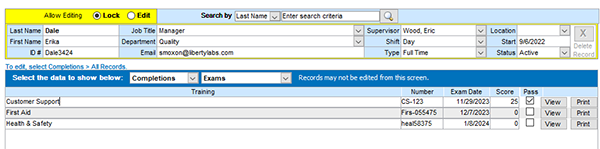
EXAM RECORDS
This section displays results of exams taken electronically. The scores shown here are calculated from the stored electronic exams and cannot be edited.
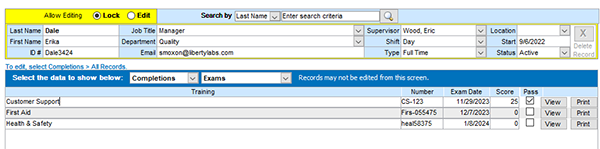
Set Exam Passwords for Employees
This applies only to exam users logging in to use the Client interface. If you also have the Web interface, we recommend having employees use that interface to take exams. New employees are automatically assigned a login name and temporary password. See Options for setting this up.
For the employees logging in to the Client interface to take exams, each employee will need to set their password the first time they log on. All employees should be required to log on for the first time under the supervision of a manager who has already established the identity of each employee. This will ensure that the company has established the identity for each person being assigned an electronic signature. Alternatively, you could set up the initial password for each employee, securely provide these passwords to each employee, and instruct them to change their password at first login. You may also set the passwords to expire immediately so that they would need to be changed at first login.
Passwords are required for employees to take exams. Passwords must be at least 6 characters, and must be changed every 120 days (or the number of days you specify in the Client Edition).
View or Print Completed Exams
To view or print a completed exam, follow these steps: