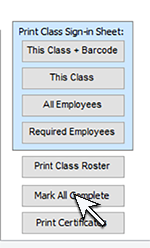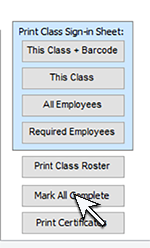CLASS COMPLETIONS
How do I Enter Class Completions?
You may enter the completion date, exam score, and pass/fail for individual employees, or you may enter the data for all enrolled employees at once using "Mark All Complete". You may also scan in barcodes from class sign-in sheets.
To enter completion data individually, follow these steps
- Open the Training Detail screen to the training you wish to record completions for.
- Select to show "Classes".
- Next to "Classes", select "Completed".
- Completed classes (classes that were scheduled for a date that has passed) and enrolled employees will be displayed.
- In the top section, select the class.
- In the section below, locate the record of the employee you wish to enter data for.
- Enter the Date
Completed. The expiration date will automatically
be filled in if you have set a number of months to expire for the training detail record.
- Enter the Score and check Pass.
Mark All Complete
To insert the completion date for all enrolled employees, you may use the "Mark All Complete" function.
To enter completion data for all enrolled employees at once, follow these steps
- Open the Training Detail screen to the training you wish to record completions for.
- Select to show "Classes".
- Next to "Classes", select "Completed".
- Completed classes and enrolled employees will be displayed.
- In the top section, select the class.
- In the section below, click Mark All Complete.
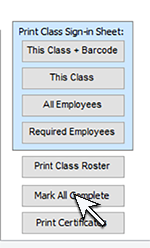
- A box will open prompting you for "Pass?". Enter Yes or No, or leave blank to leave this field blank.
- A box will open prompting you for Score". Enter a number, or leave blank to leave this field blank.
- The date the class was scheduled for will be inserted as the completion date for all enrolled employees, and the expiration date will be calculated.