TRAIN TRACK® Web Edition Help Manual
Employee List
TRAIN TRACK® allows you to list all of your employees, assign required training to employees, and track training completion data. You may view employees as a list, allowing you to easily scroll through the records to find an individual. From the list, you may select a name and click on it to open the record in detail view. You may also sort the list by any column by clicking the column heading, or use the search feature to search the list.
View List
To view the Employee List, follow these steps
| Step | Illustration |
| 1. From the navigation bar, select Employee > View/Edit. | 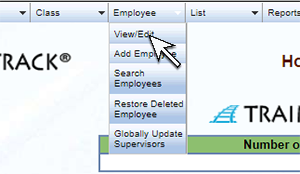 |
| 2. The Employee List screen will open. This screen displays a list of all employees. | 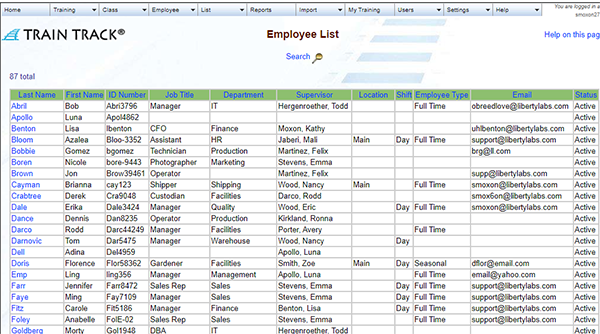 |
| 3. To sort the records, click on the column heading. By default, the records are sorted alphabetically by last name. To sort by another column, click on that column heading. Click again to sort in descending order. | 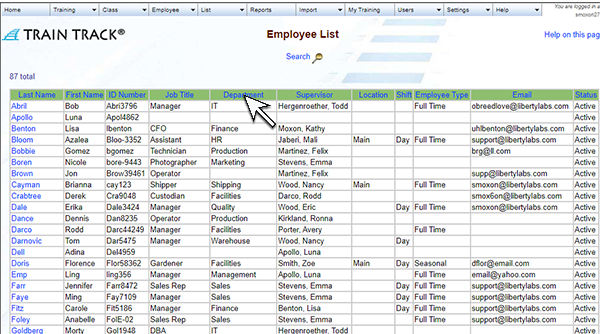 |
| 4. To open the The Employee Detail screen, click on the Last Name. | 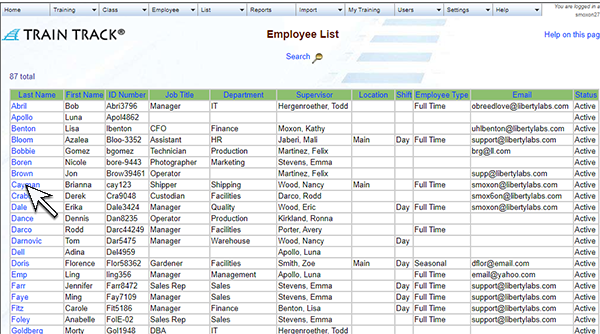 |
| 5. You may filter the list by status. By default, only "Active" employees are displayed. To view "Inactive" employees, select Inactive in the "Select status to show" box at the bottom of the screen, and click Go. | 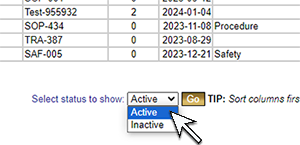 |
The following fields are included:
- Last Name
- First Name
- ID Number
- Job Title
- Department
- Supervisor
- Location
- Shift
- Employee Type
- Status