TRAIN TRACK® Web Edition Help Manual
Search Employees
To search for an employee record, you may type in the last name, or any part of the last name, and TRAIN TRACK® will return a list of all employee records where the last name contains the text you entered. From the list, you may select an employee and click on the name to open it in detail view. You may also sort the list by any column.
Search
To search employee records, follow these steps
| Step | Illustration |
| 1. From the navigation bar, select Employee > Search Employees. | 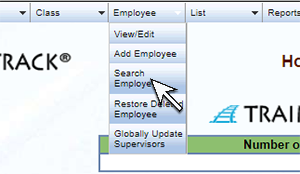 |
| 2. The Search Employees screen will open. Type in all or part of the Last Name you wish to search for. | 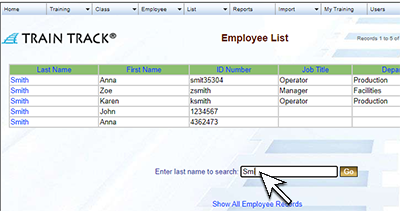 |
| 3. Click Go. The matching records will be displayed. | 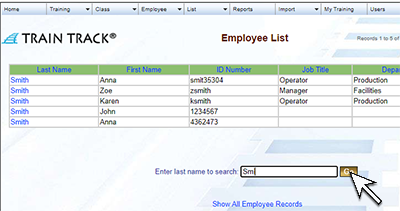 |
Sort
By default, the records are sorted alphabetically by employee name. To sort by another column, click on the column heading. Click again to sort in descending order.
Open Detail Record
To open the employee detail record, select a record from the list and click on the last name. The Employee Detail screen will open.