TRAIN TRACK® Web Edition Help Manual
Upload a File to a Training Completion
TRAIN TRACK® allows you upload a file to each individual completion record. You may add completion records by importing them from Excel, adding them individually, adding them as a group, or by allowing employees to log in and complete an exam or indicate that they have read and understand the material in a linked document. Once a completion record has been entered, you are able to upload a file to it.
Upload a File
To upload a file to a completion record, follow these steps.
| Step | Illustration |
| 1. From the navigation bar, select Training > View/Edit. | 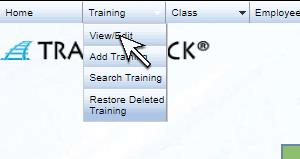 |
| 2. The Training List screen will open. Click on the name of the training you wish to view. | 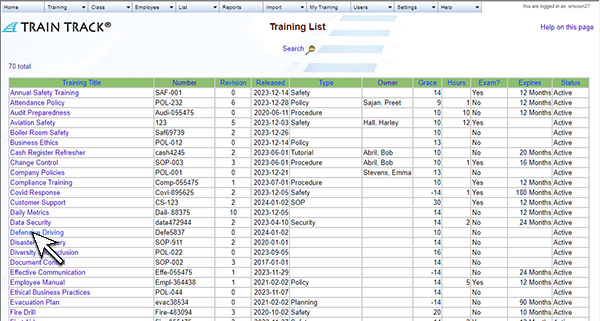 |
| 3. The Training Detail screen will open. Select the History tab to view all historical completions. | 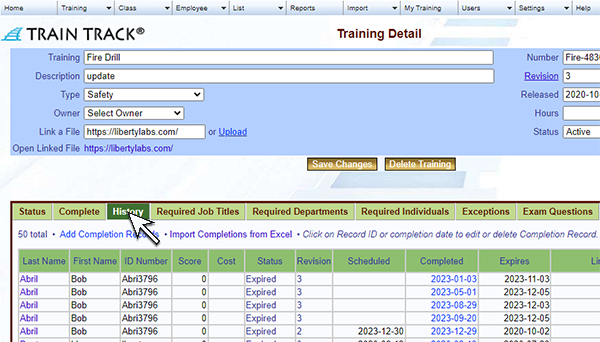 |
| 4. Locate the completion record you wish to upload a file to and click the Upload link on the right of the screen. | 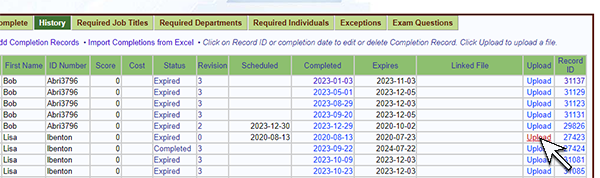 |
| 5. From the Upload File screen, click Choose File. | 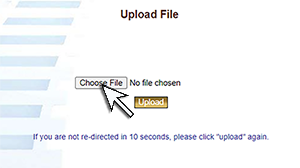 |
| 6. Browse to the file you wish to upload, select it, and click Open. | 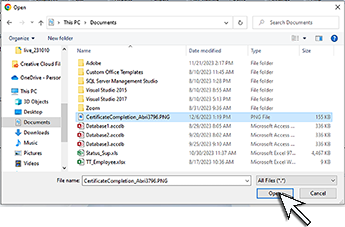 |
| 7. Click Upload. | 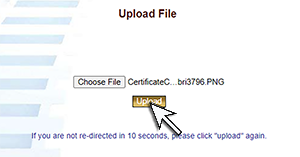 |
| 8. You will be returned to the Training Detail screen. Select the History tab and click on the linked file to view the uploaded file. |  |