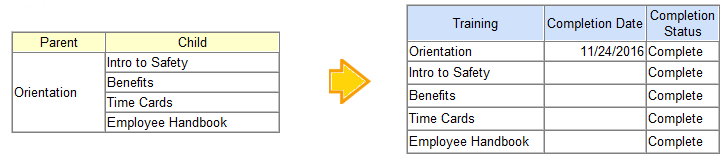
PARENT AND CHILD MODULES
How do I set up Setting up Parent and Child Modules?
TRAIN TRACK® allows you to set up parent and child training modules. This feature is designed to reduce the amount of data entry. A parent training is not an actual training, but an umbrella name for a group of training topics. Under a parent or umbrella name, you may select any number of training titles to be required under the parent. You may specify the number of children that need to be completed in order for the parent to be listed as completed. When you specify the parent as required, all children are automatically listed as required.
For example, if you have a set of topics that need to be covered during employee orientation, you may set them up as child training under the parent "Orientation". When you require "Orientation", all of the children are automatically required. When you mark "Orientation" as complete, each of the child topics will also show as complete.
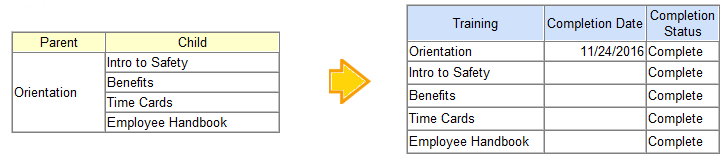
In the above scenario, you could mark "Orientation" as complete, and each child would also show as complete.
Another way to use this feature is when you have a general group of training, and you want to be able to see if an employee has completed all of them. For example, you could designate a parent or umbrella training as "Proficiency in Microsoft® Office™", where the employee needs to complete training in Excel®, Word™, and Outlook®. In this case, you would indicate that all 3 children need to be completed (but you could indicate that only one or two need to be completed). You would be able to mark each child complete at different times, and then when all of them were completed, the parent "Proficiency in Microsoft® Office™" would also show as completed.
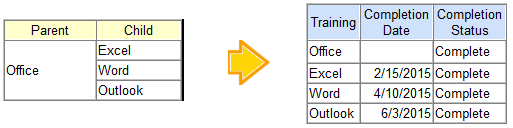
In the above scenario, you could mark each child complete separately, and when all three were marked complete, "Office" would show as complete.
Or, if you indicate that only two children are required, then "Office" would show as complete when two of them were marked complete.
IMPORTANT NOTES:
You may also use this section to have one training substitute for another. For example, if you have CPR as a requirement, you may allow employees to take either the Red Cross or the Heart Association class. Since these have different expiration periods, listing CPR as one training does not work in every scenario. You could list CPR as the parent, with the Red Cross and Heart Association classes as the children, and designate that only one of the children needs to be completed.
Require Child Training
To set up a Parent or umbrella training with multiple Children, follow these steps:
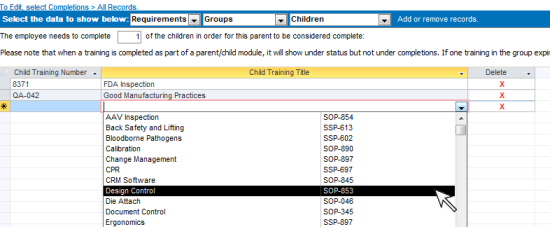
To delete child training for a parent, follow these steps:
Enter Completions for Parent/Child Modules
For parent/child modules, you will either mark the parent complete, or mark the children complete, but not both.
To record the Parent as complete and have the program automatically show the Children as complete, follow these steps:
To record the Children as complete and have TRAIN TRACK® automatically show the Parent as complete, follow these steps:
View Parent Modules
To view Parent training for a Child, follow these steps:
Exceptions
Note: Exceptions do not apply to training groups such as parent/child training. Making an exception for the parent will NOT automatically carry the exception over to the child training. You will need to enter exceptions at the child level.