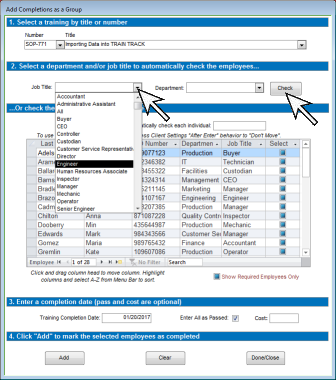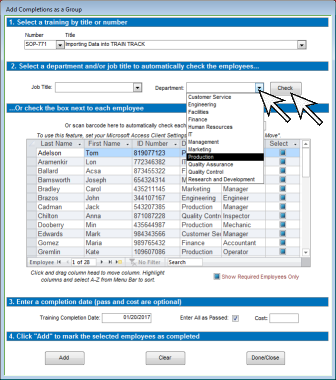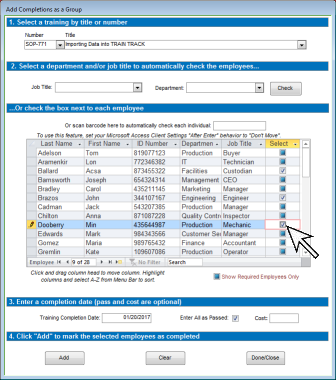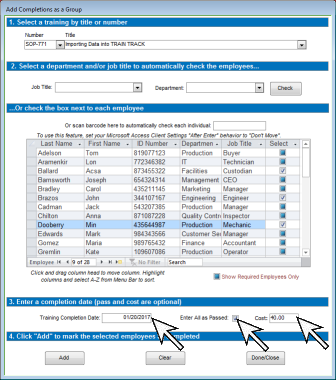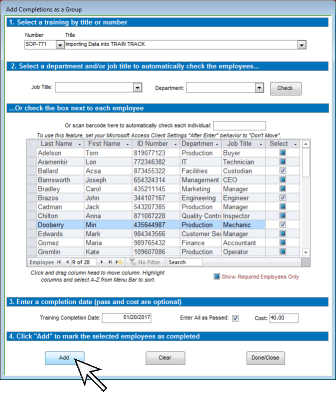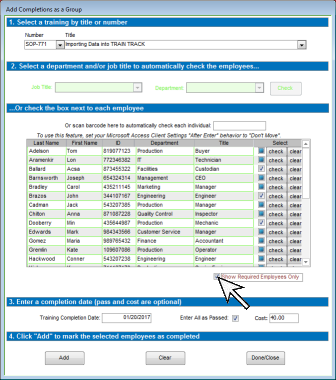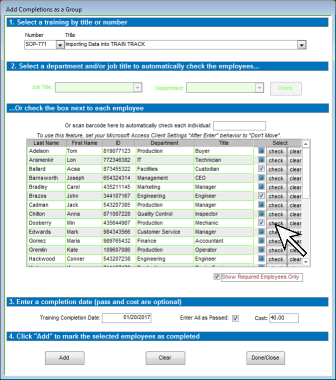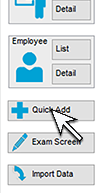
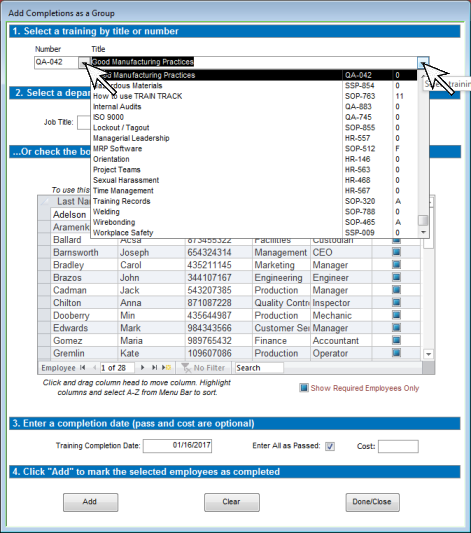
There are three ways to select employees from this list:
3a. If you want to automatically check everyone with a specific job title, select the job title and click Check. If you want to enter a completion record for all employees, select "All" from the job title selection list and click Check.