
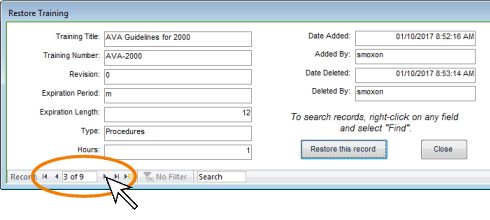
How do I Restore Deleted Records?
If an employee record or a training record is accidentally deleted, you may restore the deleted record, and all of the related data will still be intact (such as assigned requirements or completion records). These are the only type of records that can be restored. If you accidentally delete another type of record, the only way to restore it would be to restore a backup of the entire database. You will need to decide if recovering the record is more important than losing all of the new data since your last backup. It is important to have the data backed up frequently.
To restore a deleted training record, follow these steps:

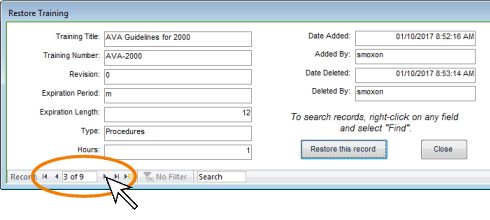
Please note that if you have re-used the Training Number, you will not be able to restore the original record with the same number. You will need to update the new record with a different number.
To restore a deleted employee record, follow these steps:

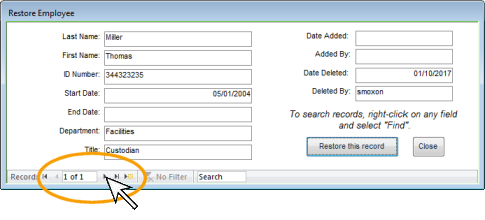
Please note that if you have re-used the Employee ID Number, you will not be able to restore the original record with the same number. You will need to update the new record with a different number.