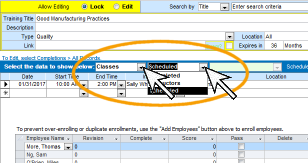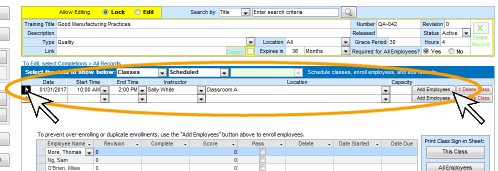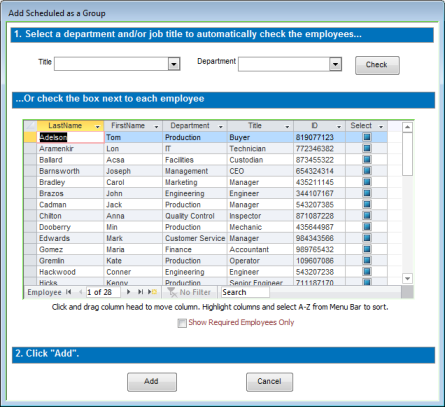ENROLL EMPLOYEES
How do I Enroll Employees?
To enroll employees in the scheduled class, follow these steps:
- Open the Training Detail screen to the training you wish to enroll employees for.
- Select to show "Classes > Scheduled".
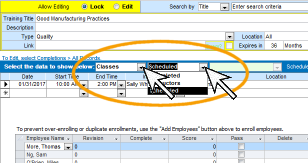
- Scheduled classes and enrolled employees will be displayed.
- In the top section, select the scheduled class.
- Next to the scheduled class, click Add Employees.
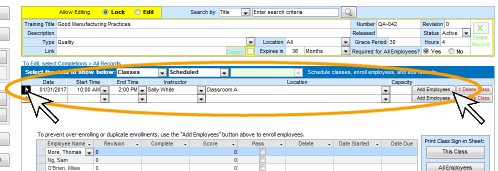
- A pop-up window will open.
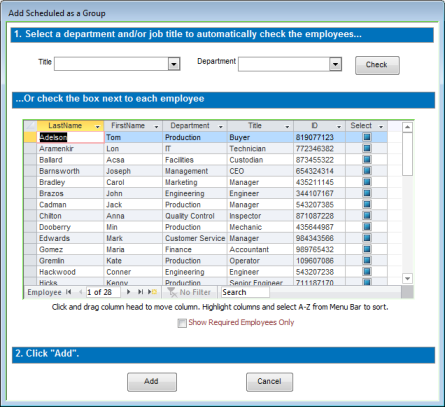
- There are three ways to select employees from this list:
-
If you want to automatically check everyone with a specific job title, select the job title and click Check.
-
If you want to automatically check everyone from a specific department, select the department and click Check.
- If you want to automaticallycheck all employees, select "All" from the job title drop-down list and click Check.
-
Otherwise, just tick the Check-box next to the names of the employees you wish to enroll.
- Click Add.
You also have the option of only showing employees that are required to complete the training on the selection list by ticking the "Show Required Employees Only" box. When you only show required employees, you will need to click the "check" button to check the boxes.
Once an employee has been scheduled for a required training,
the status will show as "Scheduled".
To delete an enrolled employee, locate the record in the bottom section of the screen and click the red "X".