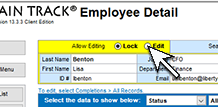
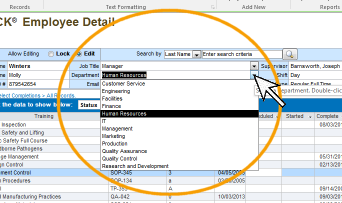
How do I Assign Job Titles?
TRAIN TRACK® allows you to assign job titles to employees by selecting the job title from a list. You may edit the list of available job titles to select from.
You may require training based on job title, and all employees assigned to that job title will be required to complete the training. For example, you may require all employees with the job title “Teacher” to have a CPR certification. When you add a new employee and assign the job title, the associated training will automatically be required. You may assign multiple job titles for each employee, and the required training for all associated job titles will be required for the employee.
Job titles can be viewed as a list, allowing you to easily locate the record you wish to view. From the list, you can select a job title and double-click on it to open it in detail view.
Job titles can also be imported form Excel® along with your employee records.
TIP: "Job Titles" can be thought of as training profiles. They do not have to be limited to actual employment positions; you may list officers, appointments, work groups, teams, projects--any group of people that will all require the same training. For example, you may have a set of employees who are responsible for disaster preparedness in addition to their specific job roles, and these employees may come from several departments, all with different job titles. You may simply create a job title for "Disaster Preparedness" and assign the relevant training to that job title, then add it as an additional job title/training profile for each of the employees. If the requirements for that profile change, then those changes will automatically be reflected for each employee.
Assign Job Titles to Employees
You may assign job titles to employees from the employee detail screen.
To assign a job title to an employee, follow these steps
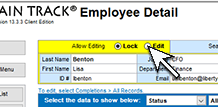
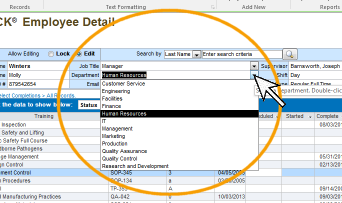
To remove a job title from an employee record, follow these steps
To view employees assigned to a job title, follow these steps
Employees cannot be edited from this screen. To edit employee job titles, please go to the employee record.
Additional Job Titles/Roles
To assign additional job titles to an employee, follow these steps
Training required for any of the job titles assigned will be required for this individual. Note: reports showing job title will display the primary job title.
Assign Required Training by Job Title
You may assign required training for each job title from the Training Detail screen, Required section, or from the Job Title Detail screen.
To assign required training to a job title, follow these steps
Or follow these steps
To remove required training from a job title, follow these steps
Or follow these steps
Copy Requirements from One Job Title to Another
You may copy required training from one job title and paste it to another.
To copy required training, follow these steps: