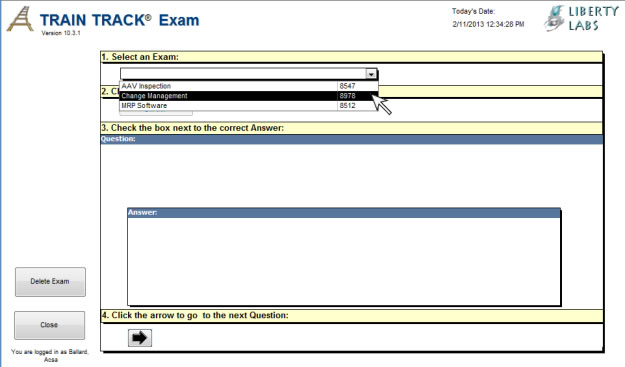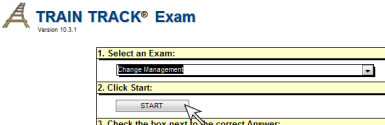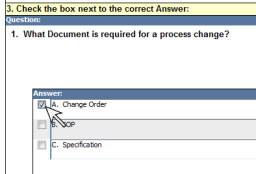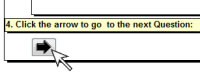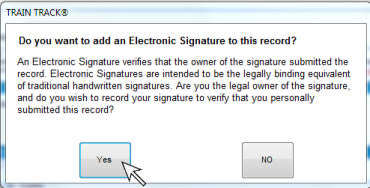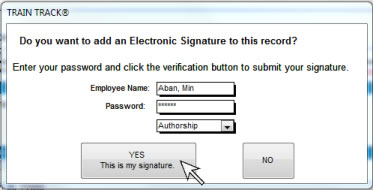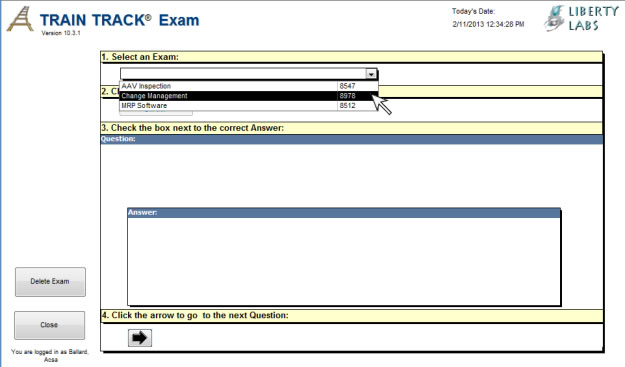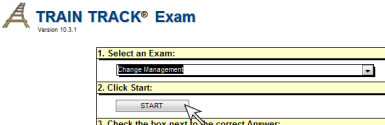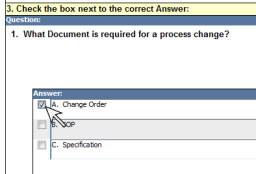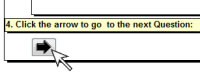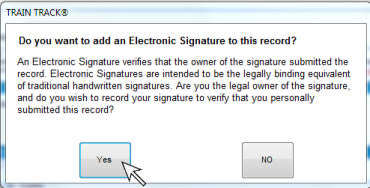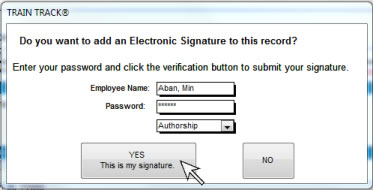TAKE AN EXAM
How do I Take an Electronic Exam?
To open the exam screen, follow these steps:
- From the Exam Menu screen, click Take an Exam or Record Training Completion.
- The Exam screen will open.
To take
an exam electronically, follow these steps:
- Select an Exam.
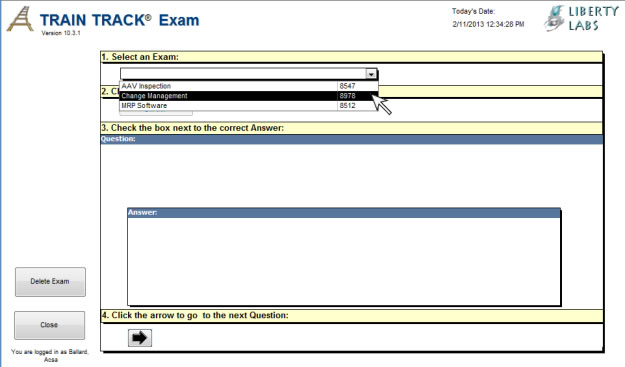
If there is a linked document to view, the link will appear next to the selected exam:

- Click Start.
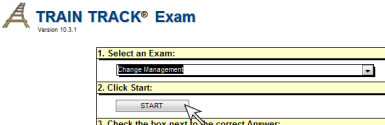
- The exam questions will be displayed in the box below. With each
question will be a list of possible answers. Click on the box next to
the correct answer.
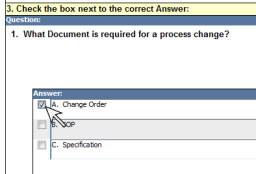
- Use the arrow to go to the next question. Repeat
until all questions are answered.
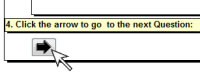
- A message box will tell you if you have reached the end of the exam. Click OK.
- A box will open asking if you want to add an electronic signature. Click Yes.
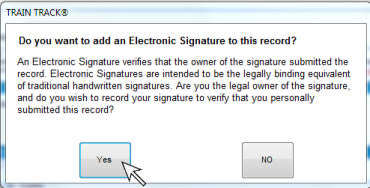
- Enter your password and click Yes. Leave the signature type set to "Authorship" which means that you are the author of the record (you took the exam yourself).
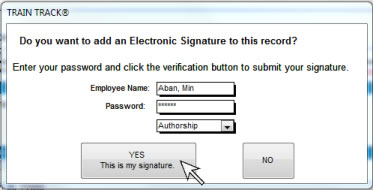
The exam completion record will be saved with your electronic signature. Records with electronic signatures can't be edited in the client/server edition.