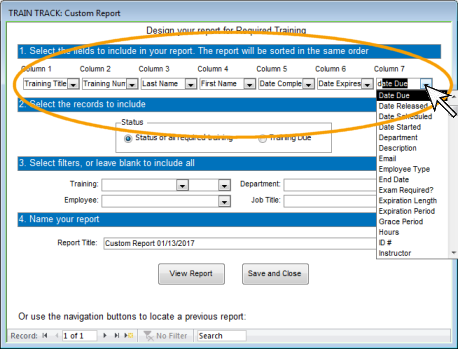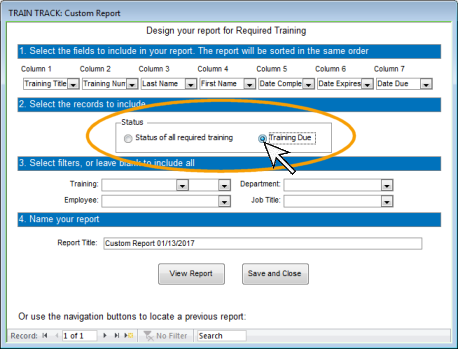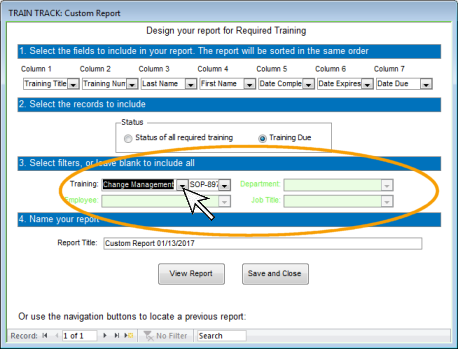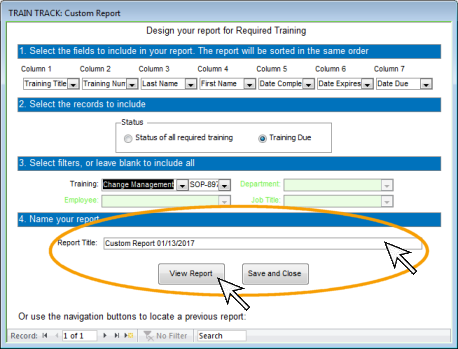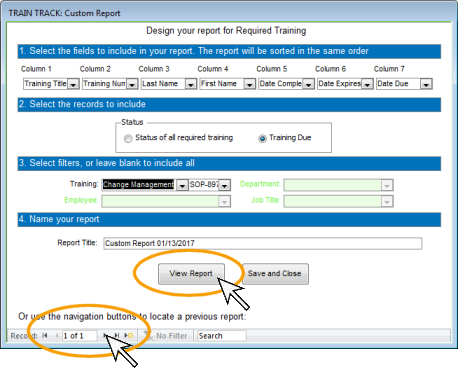DESIGN MY STATUS REPORT
How do I Design My Own Report for Training Completion Status?
TRAIN TRACK® includes a custom report designer that allows you to design your own report for the completion status of required training. In order to use these reports, you will need to have training that is assigned as required for your employees.
Design Your Report
To open the design screen for the status of required training, follow these steps:
- From the navigation pane on the left, select Report Menu.
- From the Report Menu Ribbon, click Designer: Status of Required.

- The design screen will open.
To design your own report for the status of required training, follow these steps:
- Select the fields you want on your report. Select up to 7 fields from the drop-down menus.
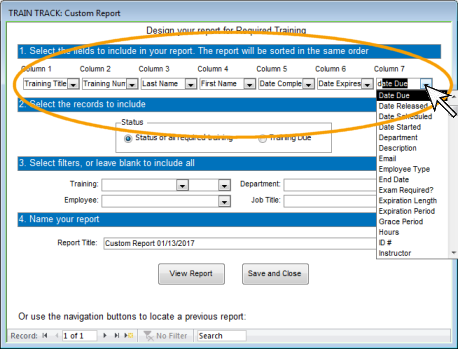
- Select to include the status of all required training, or just required training that is due.
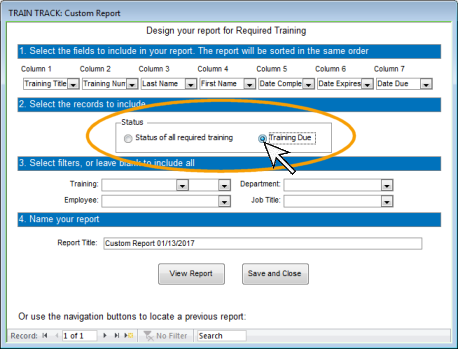
- Select filters, or leave them blank to include all records. You may filter for a specific training, department, employee, or job title. You may only select one filter at a time. You may select a training by Title or Number.
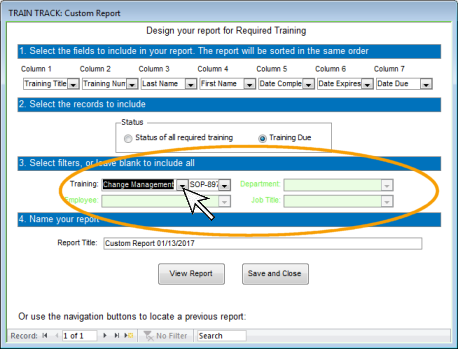
- Type in a Report Title. Select a name that will help you identify the report in the future.
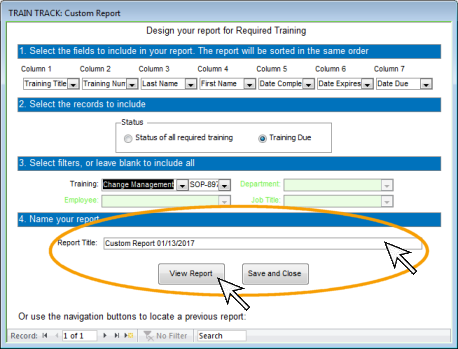
- Click View Report.
Open a Saved Report
TRAIN TRACK® allows you to save your custom reports to view again later.
To open a saved report for the status of required training, follow these steps:
- From the navigation pane on the left, select Report Menu.
- From the Report Menu Ribbon, click Designer: Status of Required.
- The design screen will open.
- At the bottom of the screen, use the arrow buttons to navigate to the report you wish to open.
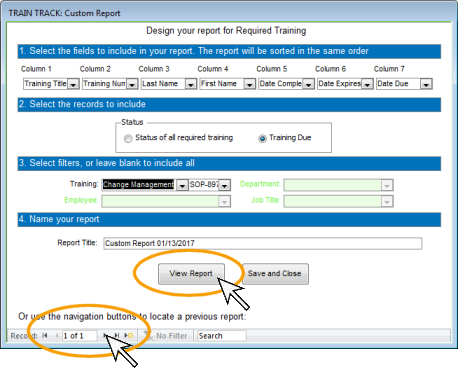
- Click View Report.