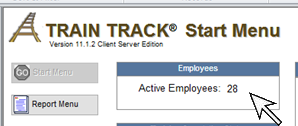
HOME SCREEN
What's on the Home Screen?
The Home Screen is the first screen you will see when you open TRAIN TRACK® (after your initial setup). The screen acts as your dashboard to show you relevant information when you open TRAIN TRACK®.
Active Employees
The Home Screen displays the number of active employees you are authorized to view. If you are limited to viewing only subordinates, one department, or one location, then only those employees will be included in the total.
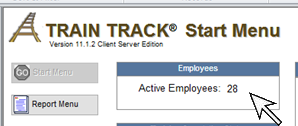
Required Training Completion Status
The Home Screen displays a summary of the current completion status of all required training. For each employee, for each required training, it displays the number of completed, scheduled, expired, failed, and needed. For example, if you had 100 employees who were each required to complete 10 training topics, you would have a total of 1000 required. Then you might have 500 completed, 100 scheduled, 100 failed, 100 expired, and 200 needed.
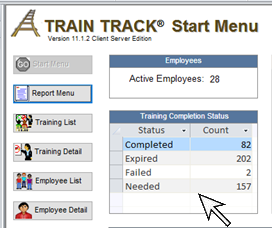
Upcoming Classes
The Home Screen displays the list of upcoming classes.

My Notes
The notes section is a space for you to record any type of notes for yourself. You may delete existing notes by clicking the red "X". Scroll to additional notes using the arrow keys.
Daily Tip
The daily tip displays information about TRAIN TRACK® you may find useful. A different tip will be dispalyed each time you open TRAIN TRACK®. You may see another tip by clicking "Next Tip".