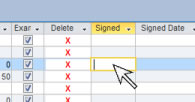
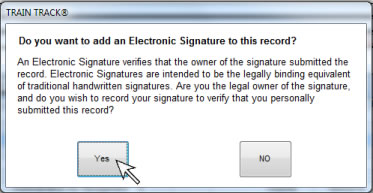
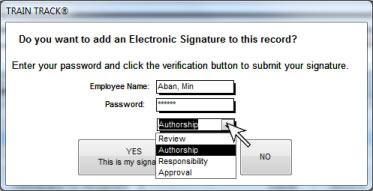
ELECTRONIC SIGNATURES
What is an Electronic Signature?
An Electronic Signature is a method of verifying a record using a login name and password. An Electronic Signature verifies that the owner of the signature submitted the record. Electronic Signatures are intended to be the legally binding equivalent of traditional handwritten signatures. The signature record includes the name of the person signing the record, date, password verification, and the meaning of the signature.
Users may add electronic signatures when they take an exam. Users may also add an electronic signature to existing training completion records.
Sign an Exam
When an employee completes and submits an exam record, they will be asked, "Are you the legal owner of the signature, and do you wish to record your signature to verify that you personally submitted this record?" If the user agrees and enters the correct password, the signature is recorded and the record can no longer be edited.
For more information, see Exams.
Sign an Existing Record
You may add an electronic signature to a completed training record to indicate review, authorship, responsibility, or approval. Once a record has been signed, it can no longer be edited. Note: Administrator users may delete signed records from the Ribbon, "Database Administration" tab.
To add an electronic signature to an existing record, follow these steps:
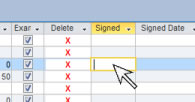
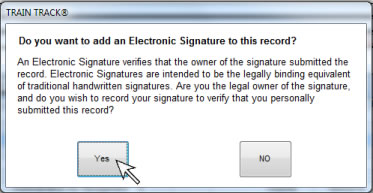
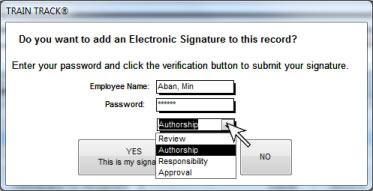
Delete a Signed Record
Occasionally, you may need to delete a signed record. This may happen if something was mistakenly added, and signed. If there is a mistake in a signed record, you will not be able to edit it; you will need to delete it and create a new record with the correct information. Only the Administrator user may delete signed records. We recommend that you document the reason for deleting each signed record.
To delete a signed record, follow these steps: