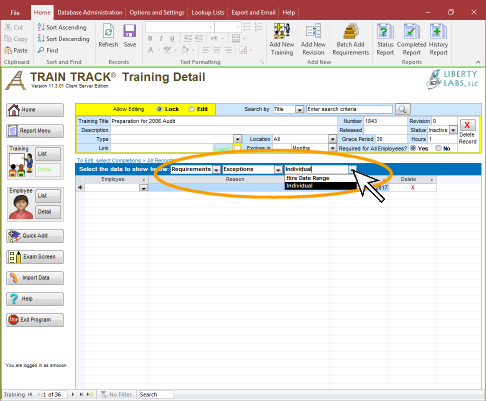
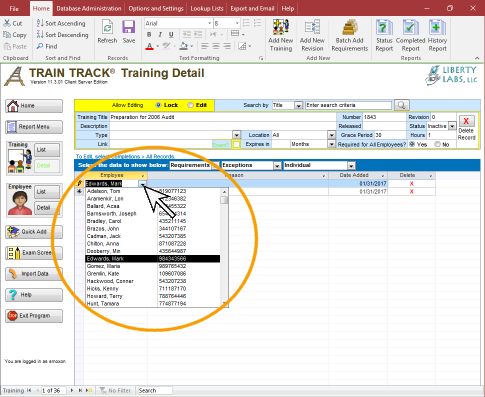
EXCEPTIONS
How do I Limit Required Training or Grant Exceptions?
You may limit training requirements in a variety of ways. For example, you may require the training for one department, but make an exception for an individual employee who is in that department, but does not need the training. Or, you may make a training required for all employees, then limit the requirement by hire date range so that only those hired before or after a specific date need to complete it. You may also specify that a trainig is only required for employees at one location. For example, you could require the training for everyone with the job title of "Mechanic", but only at one location.
Requirements may be limited by:
Exceptions to Requirements
When training requirements are assigned by job title, by department, or for all employees, you may select individual employees who are not required to complete the training. For these employees, the training will not be required, even if it is required for their job title, their department, or for all employees.
To exempt employees from a training requirement, follow these steps
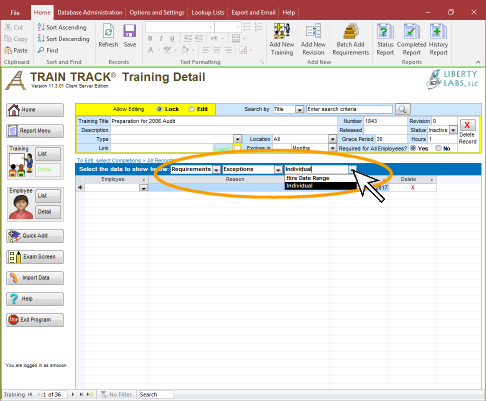
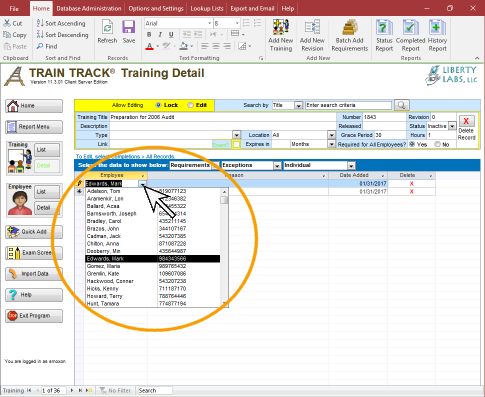
Note: Exceptions do not apply to training groups such as parent/child training. Making an exception for the parent will NOT automatically carry the exception over to the child training. You will need to enter exceptions at the child level.
Limit Requirement by Hire Date Range
You may limit a training requirement to only those employees hired within a specified date range. You may also use this feature if a training will no longer be required for new employees, or if it is only required for new employees.
If you enter a date range here, then the training will only show as required for employees who are required by job, department, or individual, AND were hired within the date range. If you want to require the training for ALL employees hired within the date range, you also need to select "Required for all employees".
Both
a start date and end date are required. Leave both fields blank to require the
training for all employees
regardless of hire date.
Note: If the training is no longer required, you may set the status to "inactive" instead of using the date range. If a training is "inactive", you will retain the historical data, but the training will no longer be included in reports, with the exception of the History report.
To limit training requirements by hire date range, follow these steps: