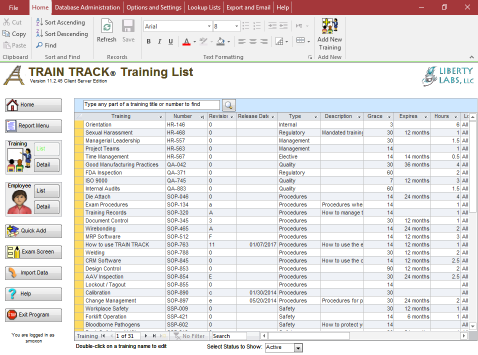
How do I View a List of All Training Records?
The Training List screen displays a list of your training records. This screen allows you to scroll through the list of all training and easily locate the record you wish to view or edit. You may re-arrange or re-size the columns, and sort by multiple columns. Columns shown are:
The left side of the screen contains the Navigation Pane. At the top of the screen is a search box. The center of the screen shows the training list. At the bottom is a drop-down menu to allow you to filter the records by status.
To edit the record, you will need to open it in detail view. This is to prevent accidental changes to records in the list view. To open a record in detail view, double-click the Training Title from the training list.
View Training as a List
To view training as a list, follow these steps:
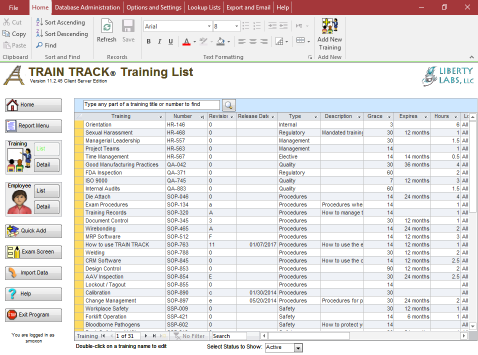
Filter by Status
The default view will display only active training.
To view inactive training, or all training, follow these steps:
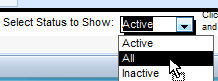
Search
The Search box at the top of the screen is designed to help you easily find a training record.
To search by training title, follow these steps:
Arrange Columns and Sort
The Training List screen allows you to re-arrange and re-size the columns, and sort by multiple columns. See Working with Data.
Add, Edit or Delete a Training
To add, edit, or delete training records, go to the Training Detail screen.