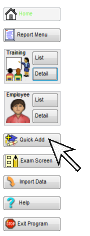
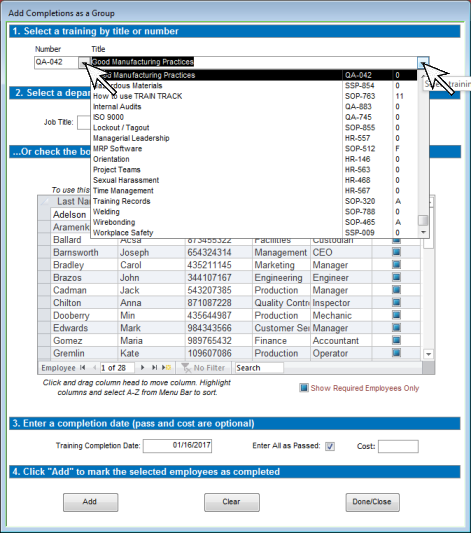
There are three ways to select employees from this list:
3a. If you want to automatically check everyone with a specific job title, select the job title and click Check.
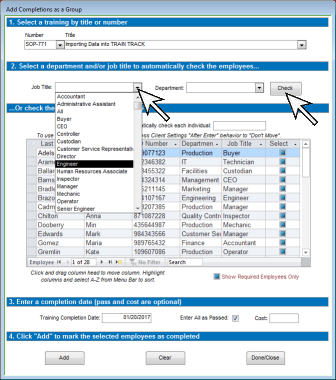
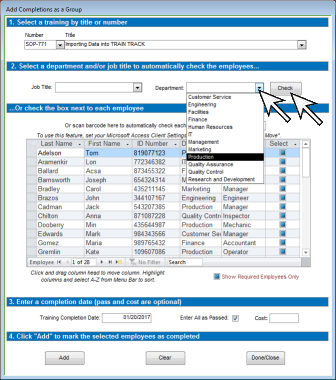
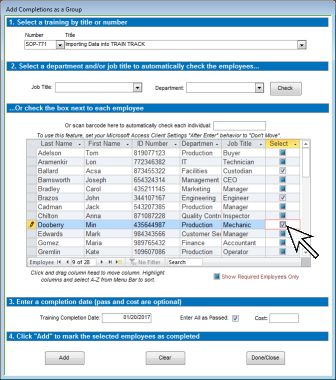
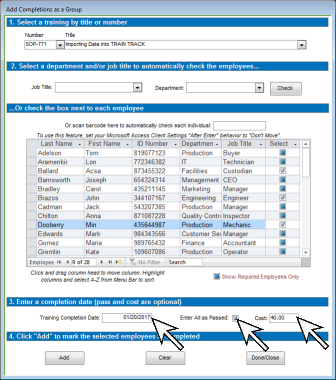
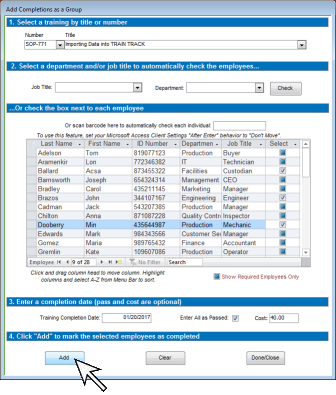
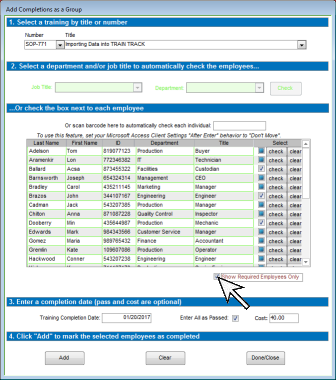
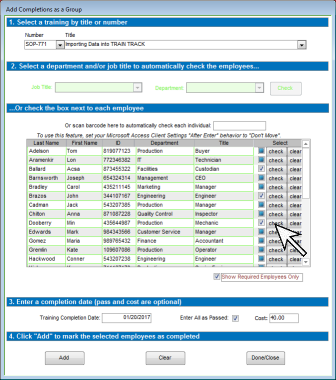
BATCH-ADD COMPLETIONS
How do I Mark Multiple Employees as Complete?
TRAIN TRACK® allows you to add completed training for individual employees as a group. You may open a listing of all employees, and check the individuals you wish to add completion records for.
To add completed training as a group, follow these steps
| Tutorial: Add Completed Training as a Group | |
|---|---|
| Step | Illustration |
| 1. From any screen, click Quick Add from the navigation pane on the left. | 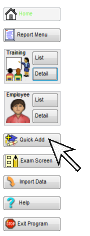 |
| 2. A pop-up selection screen will open. Select a Training by Title or Number. | 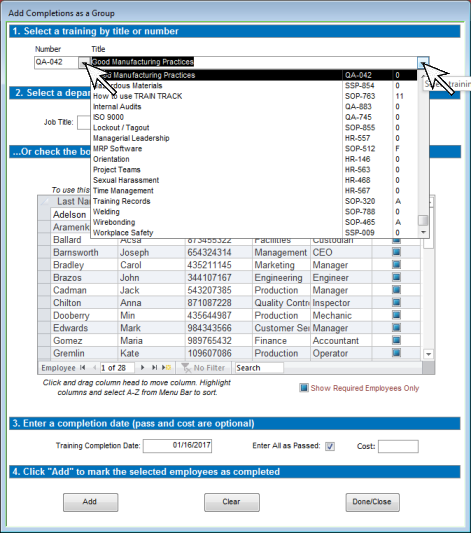 |
There are three ways to select employees from this list: 3a. If you want to automatically check everyone with a specific job title, select the job title and click Check. |
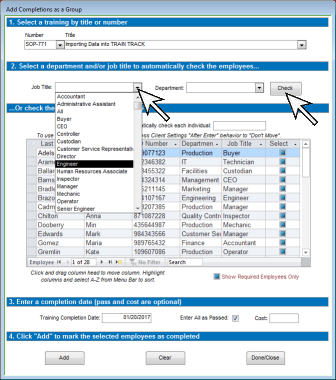 |
| 3b. If you want to automatically check everyone from a specific department, select the department and click Check. | 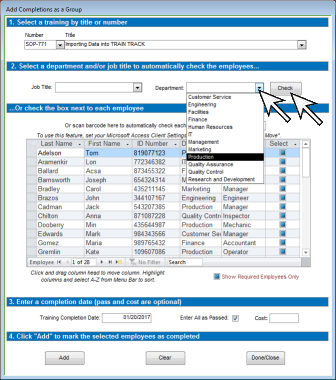 |
| 3c. Otherwise, just check the Check-box next to the names of the employees you wish to enroll. | 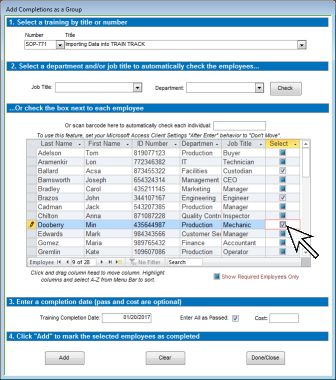 |
| 4. Enter the Completion Date and check Pass if they all passed. Enter the Cost (optional).
|
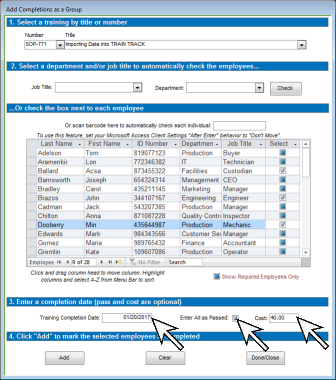 |
| 5. Click Add. | 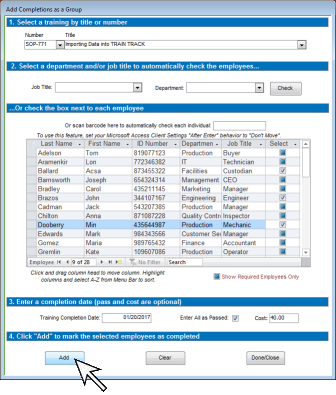 |
| 6. You also have the option of only showing employeed who are required to complete the training on the selection list by checking Show Required Employees Only. | 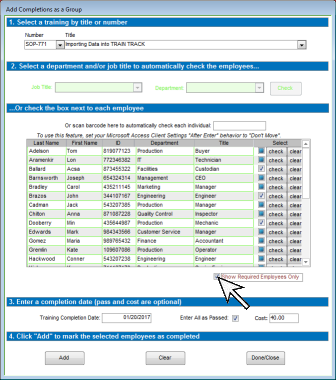 |
| 7. Click Check to check each box or Clear to clear it. | 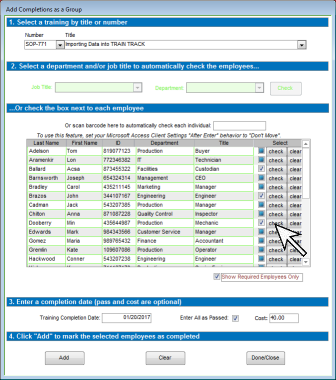 |
| 8. Continue with steps 4 and 5 above. | |
The completion records are now entered for the selected employees.
Add Completions as a Group • TRAIN TRACK® version 11 • Copyright © 1997 - 2017 All Rights Reserved • Liberty Labs, LLC • Page updated 2017.01.20