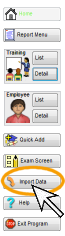
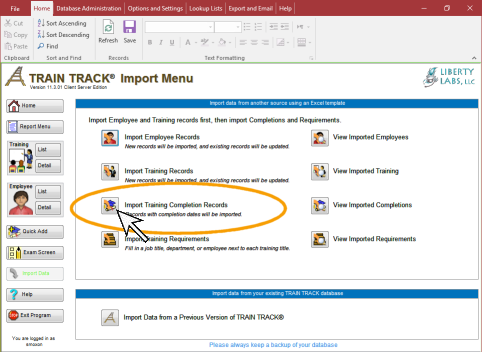
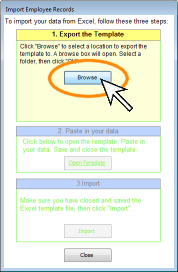
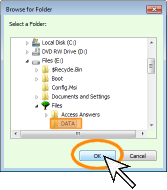
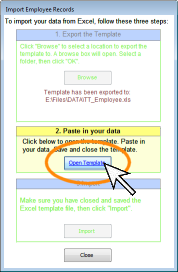
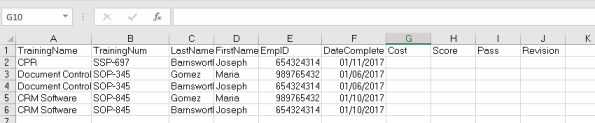
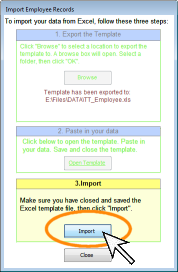
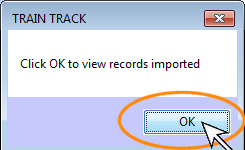
IMPORT COMPLETIONS
How do I Import Completion Records?
TRAIN TRACK® allows you to import completion records at any time. When you import completion records, the training record, as well as the employee record, must already exist in the database. This is to prevent you from accidentally adding a new training or employee with a slightly different name or number. NOTE: In order to be matched up with existing data, the training title or number, and employee name or number, must be an exact match for the one already in the database.
To import records through the user interface, you will first download the Excel® template, then paste your data into the existing columns. Paste your data below the column headings, and do not delete or move the column headings. If you do not have any data for some of the columns, just leave them blank. You must include a completion date for all completion records. Next you will import the data.
Tip: re-arrange the columns in your source file to match the template, then copy and paste the entire block of data at once.
| Tutorial: Import Completion Records | |
|---|---|
| Step | Illustration |
| 1. From any screen, click Import Data from the navigation pane on the left. | 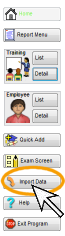 |
| 2. The Import screen will open. Click Import Training Completion Records. | 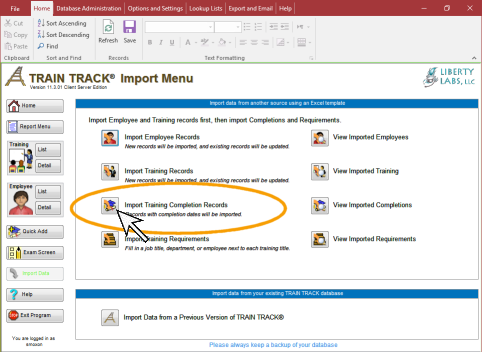 |
| 3. The import dialog will open. Click Browse. | 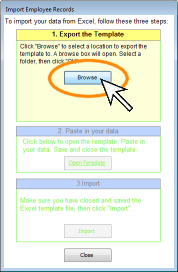 |
| 4. A browse box will open. Select the location where you want to save your template, and click OK. | 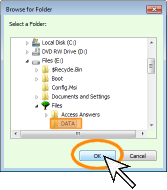 |
| 5. Click Open Template to
open the template file in Excel®. |
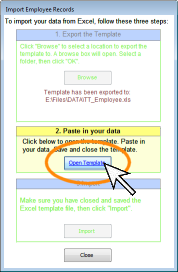 |
| 6. Paste in your data. You will need to paste your data into the existing columns. Paste your data below the column headings, and do not delete the column headings. Close and Save the file. | 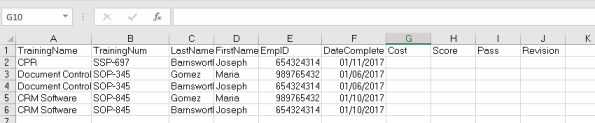 |
| 7. Return to TRAIN TRACK®. Click Import. | 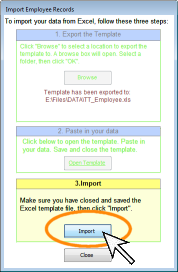 |
| 8. Click OK. A list of the records you imported will be displayed. You may delete the confirmation records after you have verified that the correct records were imported. | 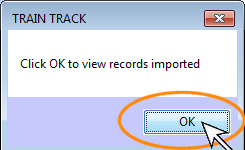 |
What Data is Imported?
The following fields are included in the import template:
| Field Name | Description | Data Type | Size | Values Allowed | Record Identifier? | Required? |
|---|---|---|---|---|---|---|
| TrainingName | Training title | Text | 150 | Matches existing training | Yes, if no training number | |
| TrainingNum | Training number | Text | 50 | Matches existing training | Yes | Yes, if no training name |
| LastName | Employee last name | Text | 50 |
Matches existing employee | Yes, if there is no ID number | |
| FirstName | Employee first name | Text | 50 |
Matches existing employee | Yes, if there is no ID number | |
| ID Number | Alphanumeric identification number | Text | 50 |
Matches existing employee | Yes | Yes, if no employee name |
| Date Complete | Date training was completed | Date | Current or previous date. No future dates allowed. | Yes | ||
| Cost | Cost of training | Currency | ||||
| Score | Exam score | Number | ||||
| Pass | Pass or Fail | Text | 15 |
TRUE, FALSE, -1, 0 | ||
|
|
Training or document revision | Text | 50 |
View Imported Records
After you import your training records, you may view confirmation of the records that were imported. This is a temporary list that you may delete when you have confirmed that the correct records were imported. You may delete them all at once, or one at a time. Deleting these confirmation records does not affect the actual records you imported.