TRAIN TRACK® Web Edition Help Manual
Employee Types
TRAIN TRACK® allows you to edit the list of employee types available to select from. You may assign an employee type to each employee.
View Employee Types
To view employee types, follow these steps
| Step | Illustration |
| 1. From the navigation bar, select List > Employee Type. | 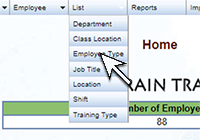 |
| 2. The Employee Type List screen will open. Click on the name of the employee type you wish to view. | 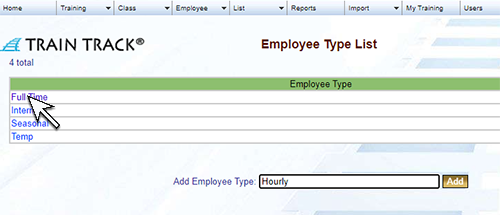 |
| 3. The Employee Type Detail screen will open. | 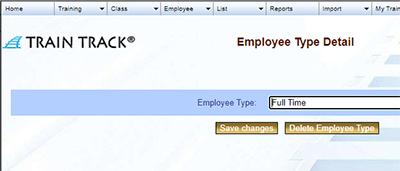 |
Add an Employee Type
To add a new employee type, follow these steps
| Step | Illustration |
| 1. Open the Employee Type List screen. | 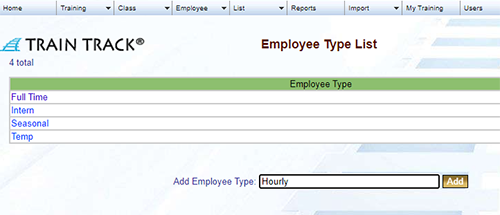 |
| 2. Type the name of the employee type into the Add Employee Type field. | 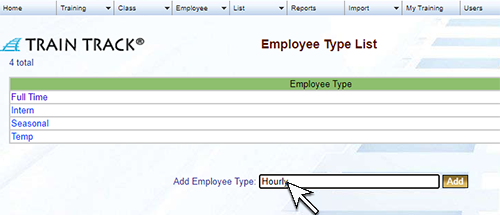 |
| 3. Click Add. | 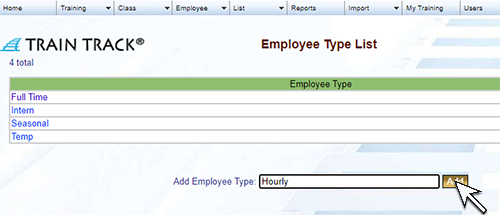 |
Edit an Employee Type
To edit an employee type, follow these steps
| Step | Illustration |
| 1. Open the Employee Type List screen. Click on the employee type you wish to edit. | 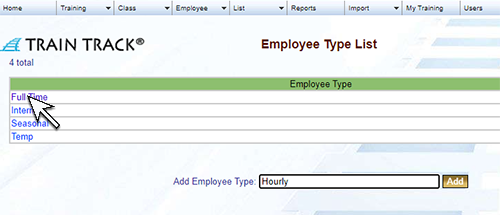 |
| 2. The employee type detail screen will open. Edit the employee type. | 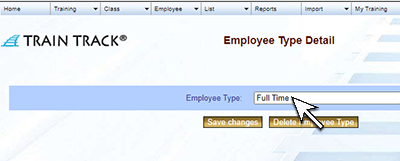 |
| 3. Click Save Changes. | 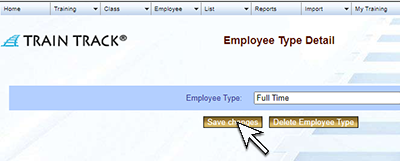 |
Delete an Employee Type
To delete an employee type, follow these steps
| Step | Illustration |
| 1. Open the Employee Type List screen. Click on the employee type you wish to delete. | 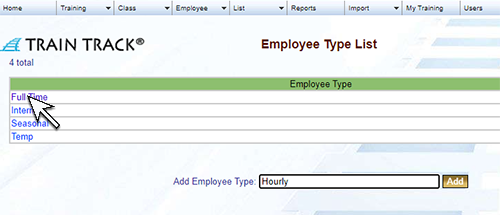 |
| 2. The Employee Type Detail screen will open. Click Delete Employee Type. | 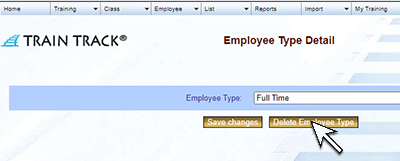 |
| 3. Click Delete. | 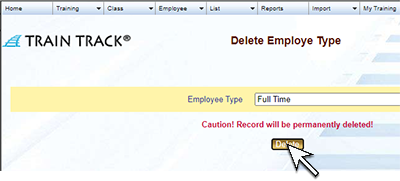 |