TRAIN TRACK® Web Edition Help Manual
Class Locations
TRAIN TRACK® allows you to edit the list of class locations available to select from. You may assign each scheduled class to a class location. You may indicate the capacity for each class location, and class enrollment will be limited to that capacity. You may view class locations as a list, and you may also view a detail record for each class location.
View Class Locations
To view class locations, follow these steps
| Step | Illustration |
| 1. From the navigation bar, select List > Class Location. | 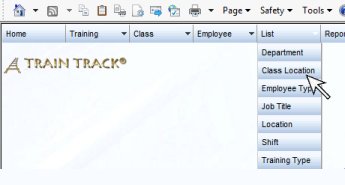 |
| 2. The Class Location List screen will open. | 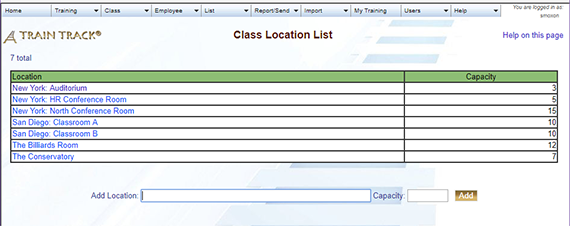 |
| 3. Click on the name of the class location you wish to view. | 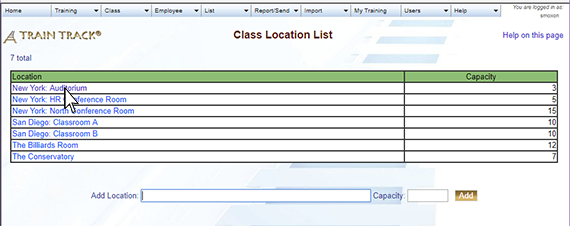 |
| 4. The Class Location Detail screen will open. | 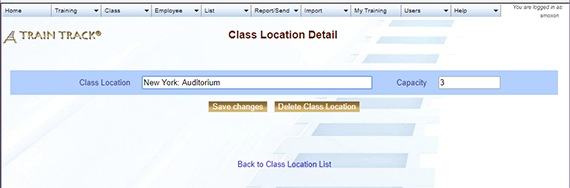 |
Add a Class Location
To add a new class location, follow these steps
| Step | Illustration |
| 1. Open the Class Location List screen. | 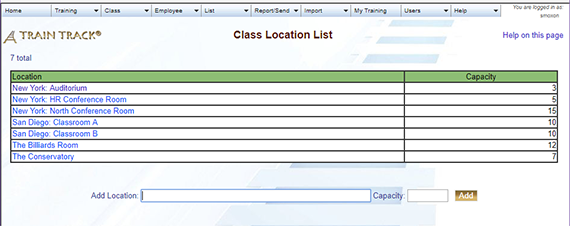 |
| 2. Type the name of the class location into the Add Class Location field. | 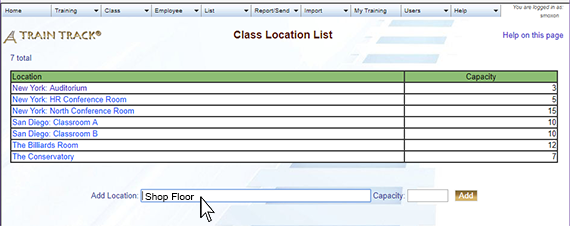 |
| 3. Type in a capacity for this location. | 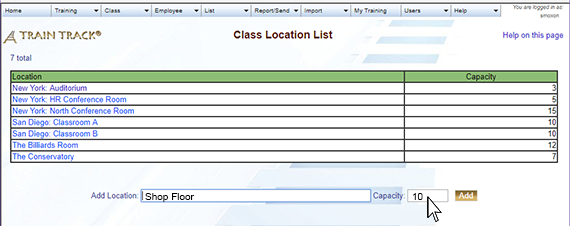 |
| 3. Click Add. | 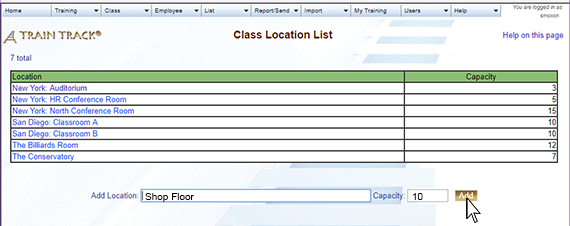 |
Edit a Class Location
To edit a class location, follow these steps
| Step | Illustration |
| 1. Open the Class Location List screen. | 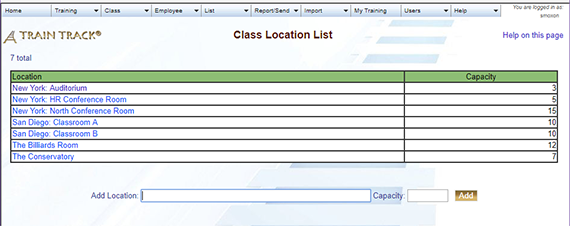 |
| 2. Click on the class location you wish to edit. | 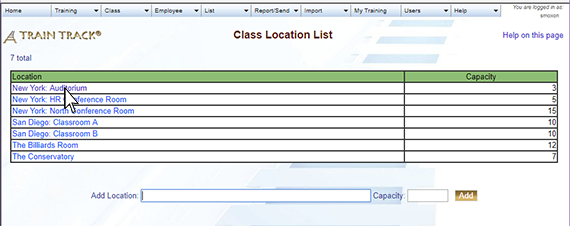 |
| 3. The class location detail screen will open. Edit the class location. | 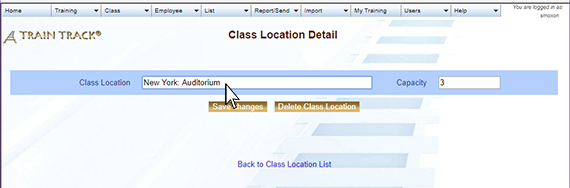 |
| 4. Edit the capacity. | 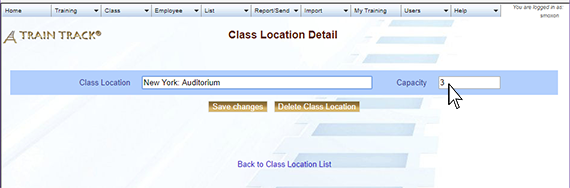 |
| 4. Click Save Changes. | 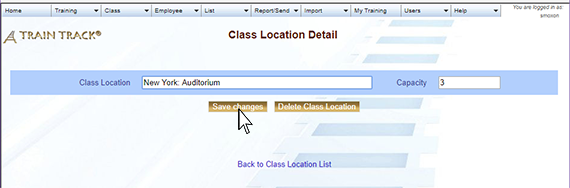 |
Delete a Class Location
To delete a class location, follow these steps
| Step | Illustration |
| 1. Open the Class Location List screen. | 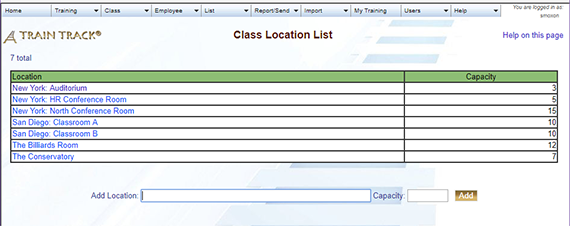 |
| 2. Click on the class location you wish to delete. | 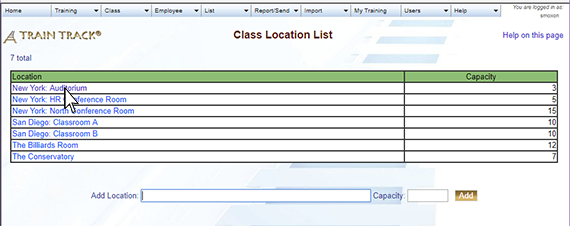 |
| 3. The class location detail screen will open. Click Delete Class Location. | 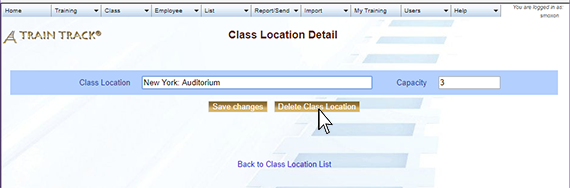 |
| 4. Click Delete. | 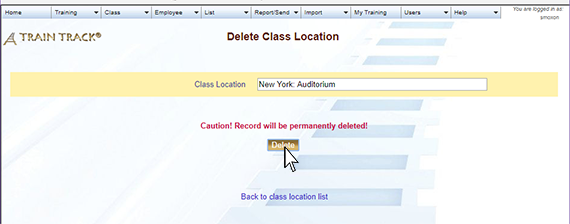 |