Restore a Deleted Employee Record
Q: I accidentally deleted an employee record and I need to get it back. What do I do?
A: For the Desktop interface, version 11 or greater:
1. Open TRAIN TRACK®.
2. From the Ribbon, select the "Database Administration" tab.
3. Click Restore Deleted Employee.
4. A box will open.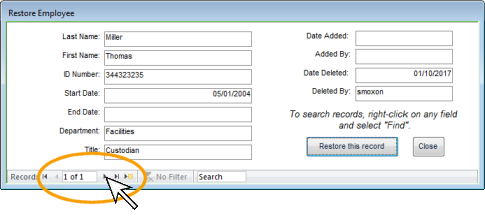
5. Use the navigation buttons at the bottom of the screen to locate the record you wish to restore, OR to search for the record you wish to restore, right-click on any field and select Find.
6. Click Restore this record.
For the Web Edition:
From the menu bar, select "Employee > Restore Deleted Employee". Select the employee from the list and click on the name. On the next page, click "Restore".
In version 10:
From the Report Menu, select the Audit Trail tab. Click "Restore deleted employee records". Scroll through to find the record and click "Restore".
 "
"